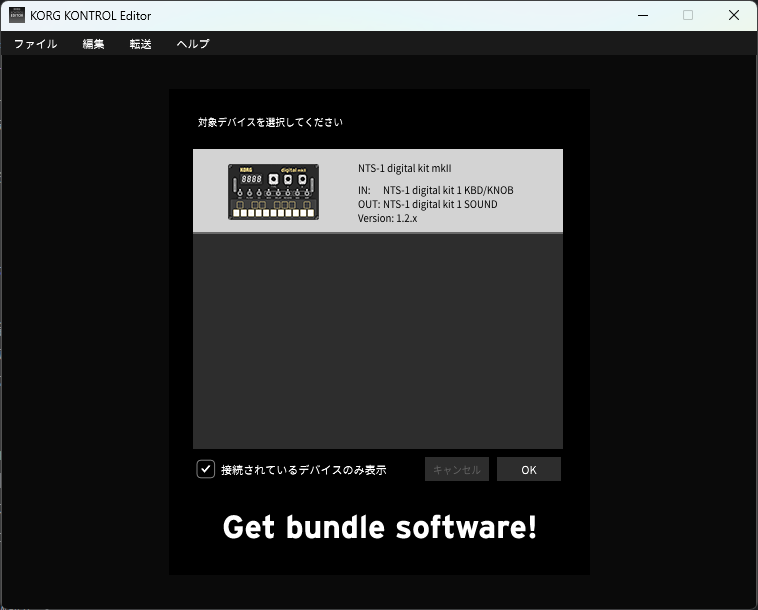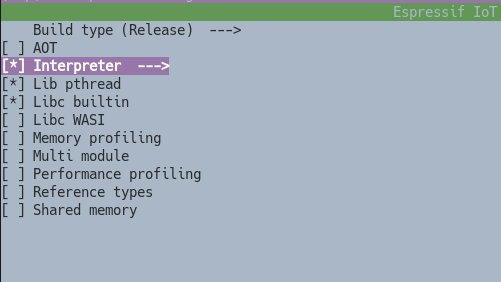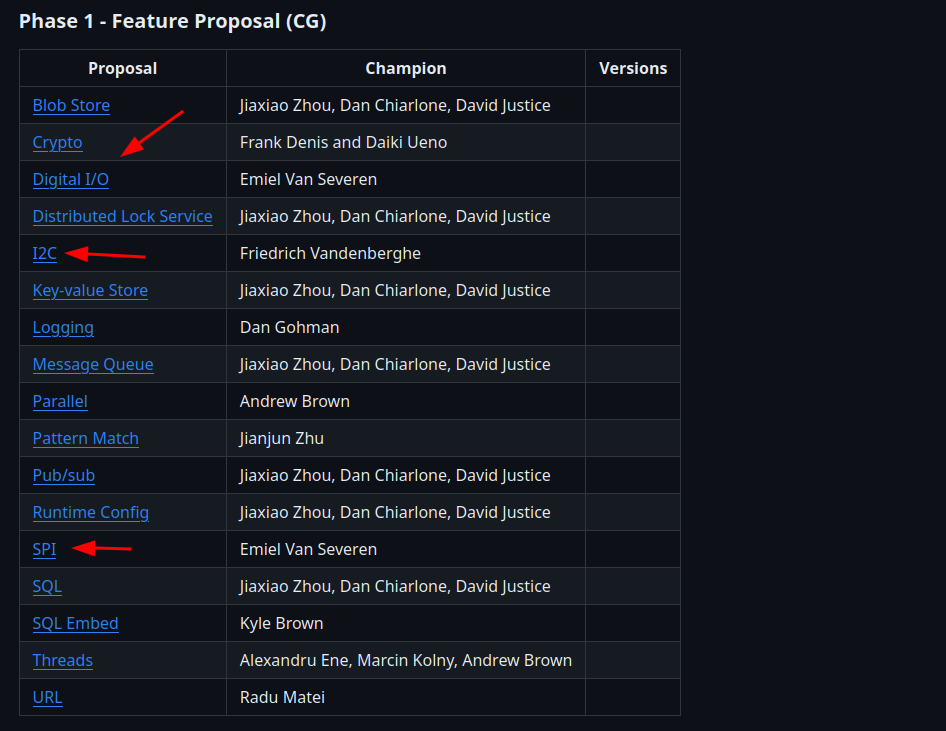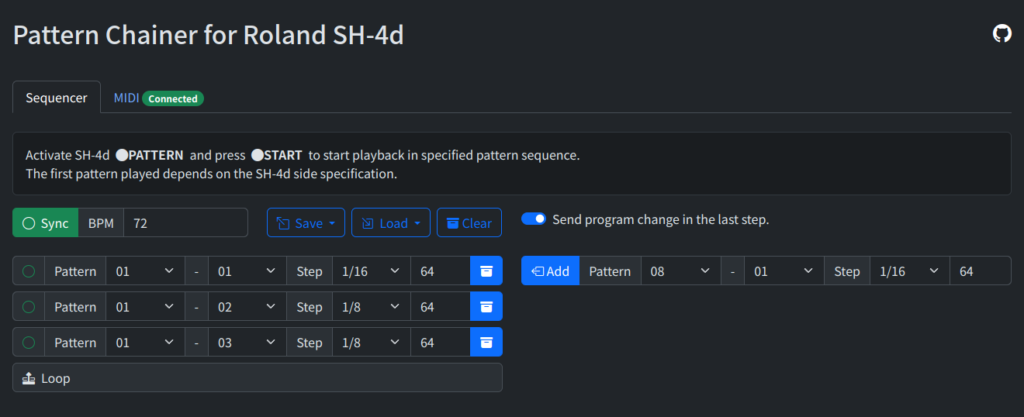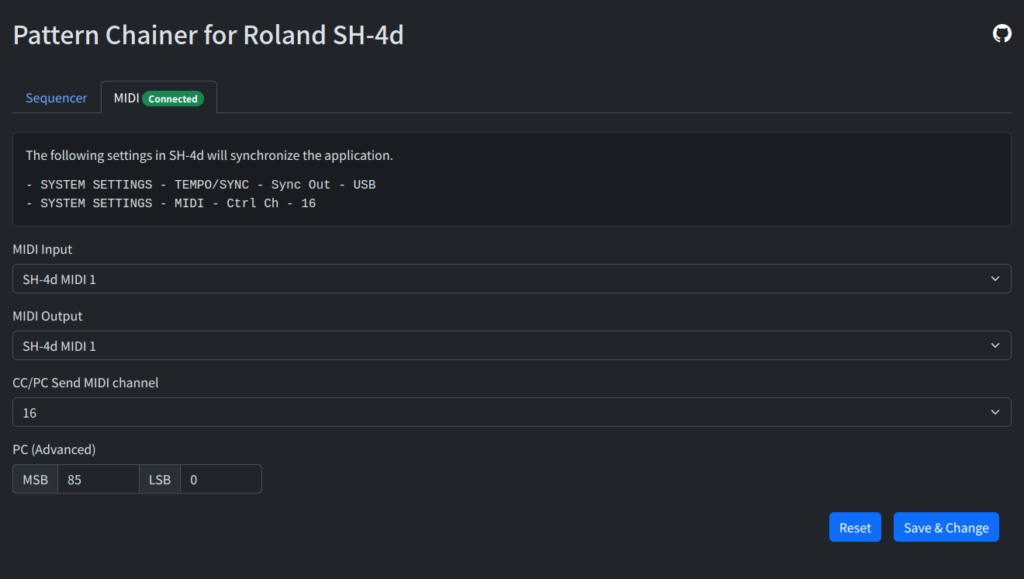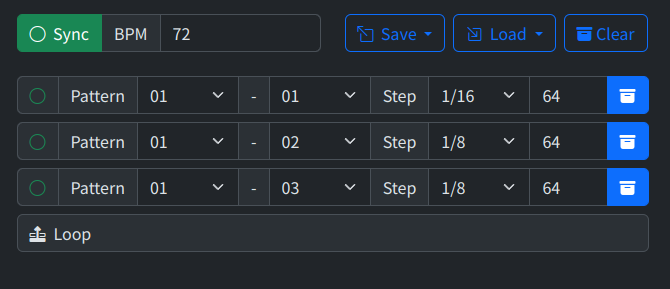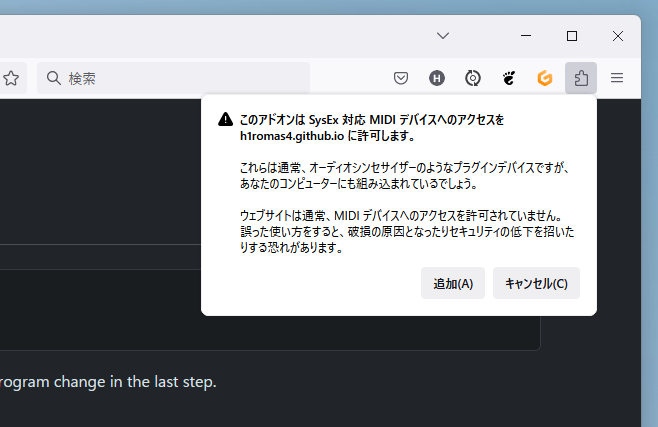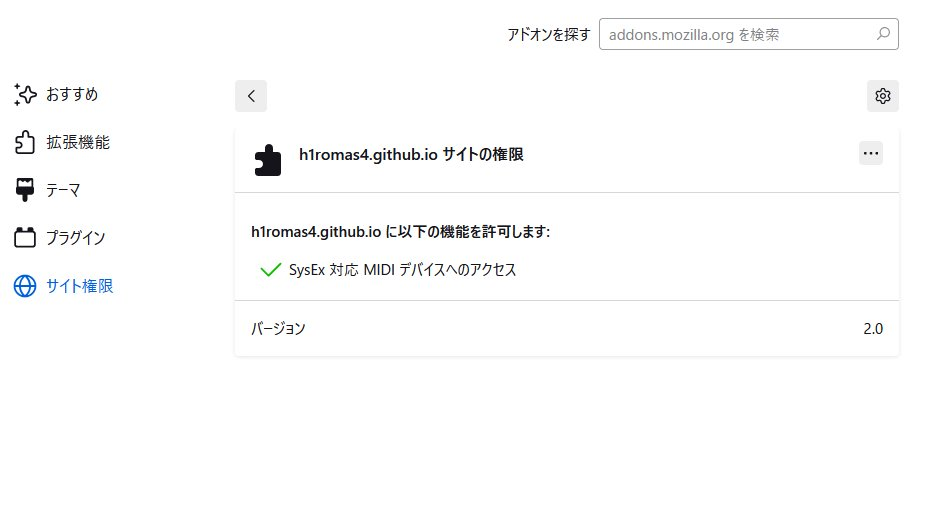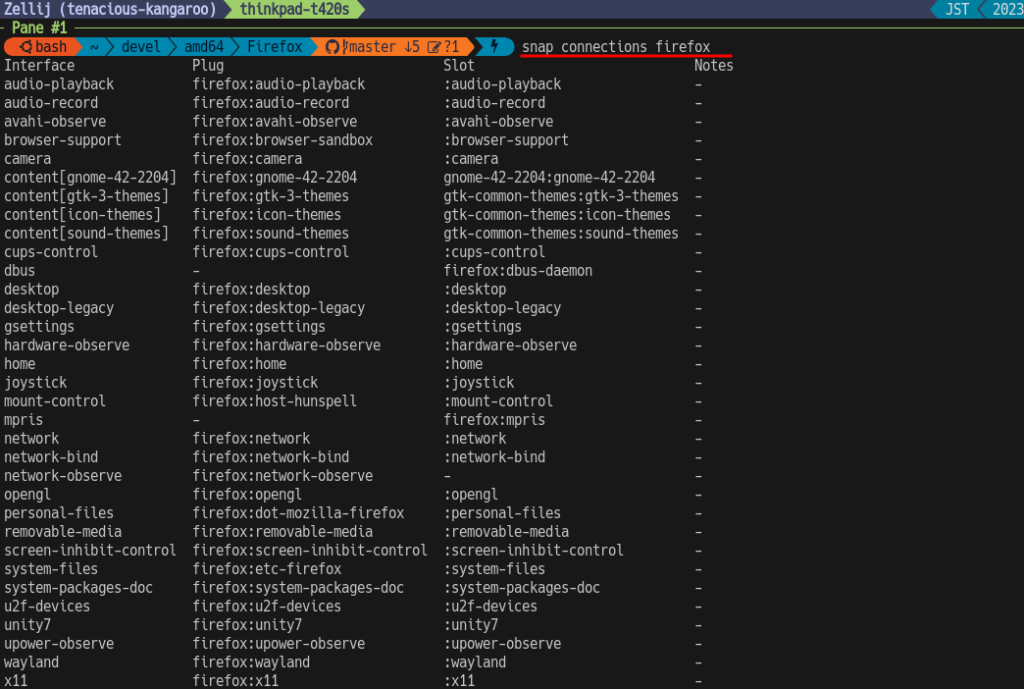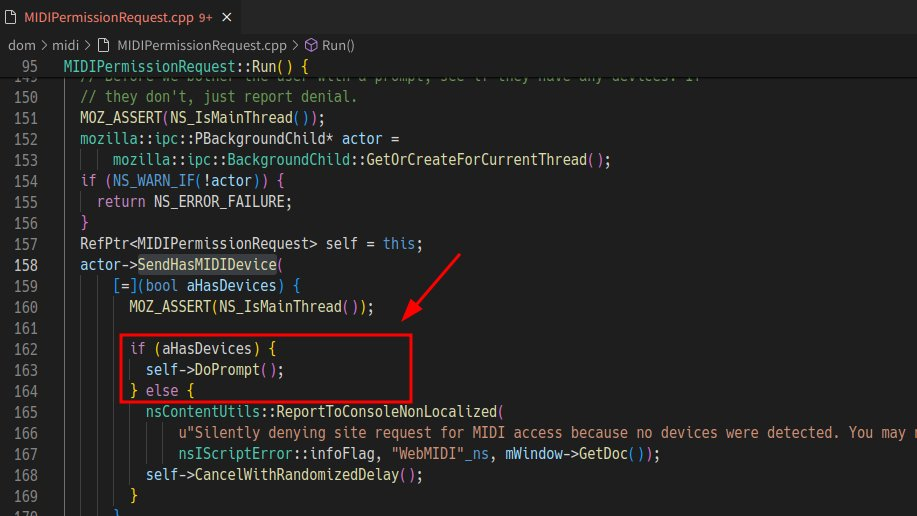WebAssembly Advent Calendar 2023 11 日目の記事です…!
WebAssembly Micro Runtime (WAMR) は C言語で実装された WebAssembly ランタイムのひとつで、Bytecode Alliance が開発しています。
https://github.com/bytecodealliance/wasm-micro-runtime
WebAssembly Micro Runtime (WAMR) is a lightweight standalone WebAssembly (Wasm) runtime with small footprint, high performance and highly configurable features for applications cross from embedded, IoT, edge to Trusted Execution Environment (TEE), smart contract, cloud native and so on. It includes a few parts as below:
引用にあるとおり、小さなフットプリントで動作することからマイコンでも WebAssembly を動作させることができ、おなじみ M5Stack などで採用されている ESP32 SoC もターゲットのひとつとなっています。
本記事では M5 が販売している M5Stamp C3 (ESP32C3/RISC-V) で WARM を動作させた様子を紹介したいと思います。なお、M5Stack (ESP32/Xtensa) と M5Stamp C3 は esp-idf ツールチェインが共通ですので、LCD 制御部分に僅かな修正を入れれば M5Stack でも簡単に動作するはずです。
ESP32C3 のスペック: クロック周波数 160MHz、SRAM: 400KB
AssemblyScript で 3D Cube デモを作成
マイコン上で動作させるプログラムとして AssemblyScript を使った 3D Cube のデモを作成しました。
AssemblyScript は WebAssembly 向けに開発されている TypeScript-like な言語で、コンパイラとして動作し .wasm バイナリーを直接出力します。
https://www.assemblyscript.org/
AssemblyScript targets WebAssembly’s feature set specifically, giving developers low-level control over their code.
バイナリサイズが非常にコンパクトであること(3D Cube で 8KByte弱)からマイコンのようなリソースの限られたコンピュータにも向いており、また GC のタイミングを Embedder が制御できるような export を出力することができます。
AssemblyScript には Math ライブラリも備わりますので、3D Cube のプログラムのメイン部分は次のようなイメージになります。(立方体 8点の行列演算です)
tick(): void {
const angle: f32 = this.angle;
const cos: f32 = Mathf.cos(angle);
const sin: f32 = Mathf.sin(angle);
const rotX: f32[][] = [
[ 1, 0, 0],
[ 0, cos, -sin],
[ 0, sin, cos]
];
const rotY: f32[][] = [
[ cos, 0, -sin],
[ 0, 1, 0],
[ sin, 0, cos]
];
const rotZ: f32[][] = [
[ cos, -sin, 0],
[ sin, cos, 0],
[ 0, 0, 1]
];
画面描画部分では次のように Embedder 側の関数を呼ぶようにします。
export declare function draw_line(
x0: i32, y0: i32, x1: i32, y1: i32, color: i32): void;
connect(i: u32, j: u32, k: u32[][], color: c3dev.COLOR): void {
const a = k[i];
const b = k[j];
c3dev.draw_line(a[0], a[1], b[0], b[1], color);
}
完成した .wasm の export/import は以下のようになります。
(import "c3dev" "draw_line" (func (;0;) (type 8)))
...snip...
(export "init" (func 12))
(export "tick" (func 19))
(export "__new" (func 6))
(export "__pin" (func 20))
(export "__unpin" (func 21))
(export "__collect" (func 22))
export で __ 付きになっている関数は AssemblyScript ランタイムの関数で、GC に関する制御を行えるものです。これは --exportRuntime コンパイルオプションで指定すると export されます。
asc src/main.ts
-o ../../resources/wasm/3dcube.wasm
-t build/3dcube.wat
-b build/3dcube.d.ts
--runtime minimal
--exportRuntime
--lowMemoryLimit 32767
--use Math=NativeMathf
--use abort=
-O3
--optimize
また --runtime オプションでは GC の動作を指定できます。ここでは任意のタイミングで GC を行いたかったため minimal を指定しています。
--runtime Specifies the runtime variant to include in the program.
incremental TLSF + incremental GC (default)
minimal TLSF + lightweight GC invoked externally
stub Minimal runtime stub (never frees)
AssemblyScript 3D Cube のソースコードは次のリポジトリに置きました。draw_line を Web API の Canvas に繋いでいますので、npm install && npm run start にてウェブブラウザで動作確認できます。
https://github.com/h1romas4/m5stamp-c3wamr/tree/main/wasm/3dcube
WebAssembly Micro Runtime を esp-idf でビルド
WebAssembly Micro Runtime は ESP32 のツールチェインである esp-idf 向けのビルドスクリプトを持っています。
このことからビルドは簡単で、 esp-idf のディレクトリストラクチャで新規プロジェクトを作成し、components ディレクトリに WAMR を submodule add するなどした後、CMakeLists.txt で次のようにすればセットアップ完了です。
# wasm-micro-runtime settings
list(APPEND EXTRA_COMPONENT_DIRS "components/wasm/wasm-micro-runtime/build-scripts/esp-idf")
set(WAMR_BUILD_INTERP 1)
set(WAMR_BUILD_FAST_INTERP 1)
set(WAMR_BUILD_AOT 0)
set(WAMR_BUILD_LIBC_BUILTIN 1)
set(WAMR_BUILD_APP_FRAMEWORK 0)
idf_component_register(
INCLUDE_DIRS ${INCLUDEDIRS}
SRCS ${SRCS}
REQUIRES arduino-esp32 lcd wamr #←追加
)
update (2024-07-21):
WARM 2.1 系より esp-idf 向けの kconfig が加わり、上記の設定は CMakeLists.txt ではなく menuconfig から行えるようになりました。
idf.py menuconfig Component config -> WASM Micro Runtime
WebAssembly C and C++ API
WAMR は WebAssembly ランタイムを C/C++ からロードするために標準化が進められている WebAssembly C and C++ API に対応しています。
https://github.com/WebAssembly/wasm-c-api
Provide a “black box” API for embedding a Wasm engine in other C/C++ applications.
この仕様は、様々な WebAssembly ランタイムごとに異なっているランタイムインスタンスの作成や export/import のバインドの仕方を WebAssembly C and C++ API で統一化しようという動きです。
ということで、WebAssembly C and C++ API な #include “wasm_c_api.h” を使った場合、ランタイムのロードや設定は次のようになります。(参考:https://github.com/WebAssembly/wasm-c-api/blob/main/example/hello.c )
なお、WAMR は mutex を pthread API で取得して動作するため、esp-idf 上で動作させる場合は pthread をひとつ立てた中で実行してください。
ランタイムイニシャライズ:
// Initialize.
ESP_LOGI(TAG, "WAMR Initialize...");
wasm_engine_t* engine = wasm_engine_new();
wasm_store_t* store = wasm_store_new(engine);
.wasm ロード:
// Load binary.
ESP_LOGI(TAG, "Load Wasm binary...");
SPIFFS_WASM.begin(false, "/wasm", 4, "wasm");
File wasm_file = SPIFFS_WASM.open("/3dcube.wasm", "rb");
size_t file_size = wasm_file.size();
ESP_LOGI(TAG, ".wasm size: %d", file_size);
// load wasm binary
wasm_byte_vec_t binary;
wasm_byte_vec_new_uninitialized(&binary, file_size);
if(wasm_file.read((uint8_t *)binary.data, file_size) != file_size) {
ESP_LOGE(TAG, "Error loading module!");
return NULL;
}
// close file
wasm_file.close();
SPIFFS_WASM.end();
.wasm バリデート・コンパイル
// Validate.
ESP_LOGI(TAG, "Validating module...");
if (!wasm_module_validate(store, &binary)) {
ESP_LOGE(TAG, "Error validating module!");
return NULL;
}
// Compile.
ESP_LOGI(TAG, "Compiling module...");
own wasm_module_t* module = wasm_module_new(store, &binary);
if (!module) {
ESP_LOGE(TAG, "Error compiling module!");
return NULL;
}
.wasm import のコールバック作成(ここで draw_line 5引数関数からマイコン LCD 描画を呼び出します)
// Create external functions.
ESP_LOGI(TAG, "Creating callback...");
// (import "c3dev" "draw_line" (func (;1;) (type 8))) draw_line_type
own wasm_functype_t* draw_line_type = wasm_functype_new_5_0(
wasm_valtype_new_i32(),
wasm_valtype_new_i32(),
wasm_valtype_new_i32(),
wasm_valtype_new_i32(),
wasm_valtype_new_i32()
);
own wasm_func_t* draw_line_func = wasm_func_new(store, draw_line_type, draw_line_callback);
wasm_functype_delete(draw_line_type);
/**
* draw_line_callback (A function to be called from Wasm code)
*/
own wasm_trap_t* draw_line_callback(
const wasm_val_vec_t* args, wasm_val_vec_t* results
) {
tft.drawLine(
args->data[0].of.i32,
args->data[1].of.i32,
args->data[2].of.i32,
args->data[3].of.i32,
args->data[4].of.i32
);
return NULL;
}
.wasm export のバインド(ここで .wasm 側の init、tick、__collect を取得して Embedder から呼び出せるようにします)
// (export "init" (func 14)) init_func
// (export "tick" (func 21)) tick_func
// (export "__new" (func 8)) -
// (export "__pin" (func 22)) -
// (export "__unpin" (func 23)) -
// (export "__collect" (func 24)) collect_func
const wasm_func_t* init_func = wasm_extern_as_func(exports.data[0]);
if(init_func == NULL) {
ESP_LOGE(TAG, "Error accessing export!");
return NULL;
}
const wasm_func_t* tick_func = wasm_extern_as_func(exports.data[1]);
if(tick_func == NULL) {
ESP_LOGE(TAG, "Error accessing export!");
return NULL;
}
const wasm_func_t* collect_func = wasm_extern_as_func(exports.data[5]);
if(collect_func == NULL) {
ESP_LOGE(TAG, "Error accessing export!");
return NULL;
}
.wasm アプリケーション開始。 init 関数(LCD解像度 2引数)を呼び出し:
ESP_LOGI(TAG, "Calling export...");
wasm_val_t as[2] = { WASM_I32_VAL(160), WASM_I32_VAL(128) };
wasm_val_vec_t args = WASM_ARRAY_VEC(as);
wasm_val_vec_t results = WASM_EMPTY_VEC;
// init
if (wasm_func_call(init_func, &args, &results)) {
ESP_LOGE(TAG, "Error calling function!");
return NULL;
}
アプリケーションループ。 wasm 側の tick と __collect (GC) 関数の呼び出し(Wasm tick 関数が 3D Cube の座標計算を行い draw_line することで実際にマイコン側に描画されます)
// loop 10000 frame
wasm_val_vec_t args_empty = WASM_EMPTY_VEC;
wasm_val_vec_t results_empty = WASM_EMPTY_VEC;
for(size_t i = 0 ; i < 10000; i++) {
// tick
if(wasm_func_call(tick_func, &args_empty, &results_empty)) {
ESP_LOGE(TAG, "Error calling function!");
return NULL;
}
// GC for AssemblyScript
if(wasm_func_call(collect_func, &args_empty, &results_empty)) {
ESP_LOGE(TAG, "Error calling function!");
return NULL;
}
delay(1); // for watch dog timer
}
デモンストレーション
WebAssembly Micro Runtime で 3D Cube を動作させた様子です。動作クロック 160MHz のインタープリタ Wasm として十分実用可能な速度と感じました。
実行中の残ヒープメモリは 176KB とこちらもまだまだ余裕がありそうです。
I (307) main.cpp: heap_caps_get_free_size: 320940
I (1670) main.cpp: heap_caps_get_free_size: 176924
マイコン WebAssembly は import/export のインターフェースさえ実装できれば、ウェブブラウザー上でさくさくつくって、時折数キロの .wasm をマイコンに転送して動作確認するというイテレーションで開発できるようになるので便利です。(この記事のプロジェクトでも設定していますが、ESP32 のフラッシュパーティションを .wasm 専用にコンパクトに切ると PC からの転送が数秒で終わります )
WARM は簡単に動作させられますので、何かマイコンを見つけたら動作させてみると面白いかもしれません。
組み込み向け WebAssembly としては、WASI において Digital I/O(GPIO)、I2C、SPI のインターフェースが Phase 1 に上がっていてこちらの進展も楽しみです。
https://github.com/WebAssembly/WASI/blob/main/Proposals.md#phase-1—feature-proposal-cg
この記事のソースコードリポジトリ
https://github.com/h1romas4/m5stamp-c3wamr
This repository demonstrates the use of wasm-micro-runtime on M5Stamp C3 to run WebAssembly applications.
M5Stack Core2 (Xtensa 240MHz)バージョン
https://github.com/h1romas4/m5stamp-c3wamr/tree/target-m5stack
関連